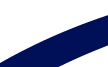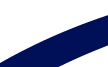- Basic Visual Search
- Visual Search using Visual Vocabulary
- Advanced Visual Search Interface
This online demo lets you try out the eVe Visual Search technology
using a simple set of real data. You can visually search within
5 categories of images: Clothes, Jewelry, Medical, Sunsets, and
Textures. This is a good demo to get a feel for how visual search
works.
Step 1
Select a Category |
Step 2
Set Threshold |
Step 3
Zero In |
|
You will be presented with a Visual Vocabulary for that category as well as a random set of images that are in that category. |
Threshold determines how similar an image must be to appear in the search results. A high threshold means images must be very similar. A low threshold relaxes the criteria. |
Select a Visual Vocabulary element or one of the search results and Zero In to refine your search.
|
|
Note: This demo is just one possible
example and one possible interface using eVe. Search Engines,
Digital Asset Management systems, and software developers can
use the eVe SDK to create their
own custom implementations.
|